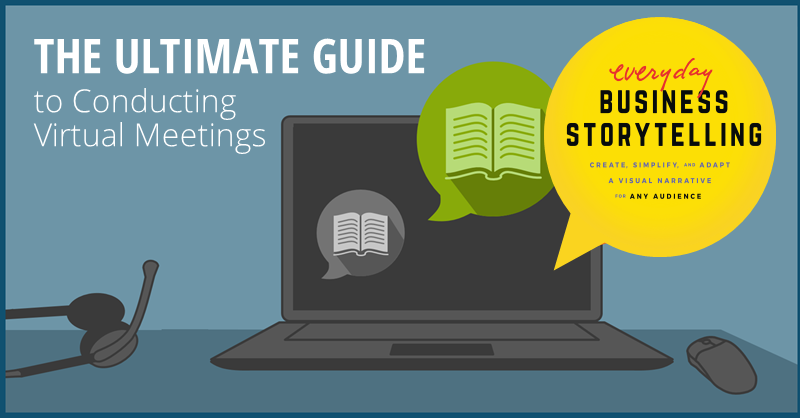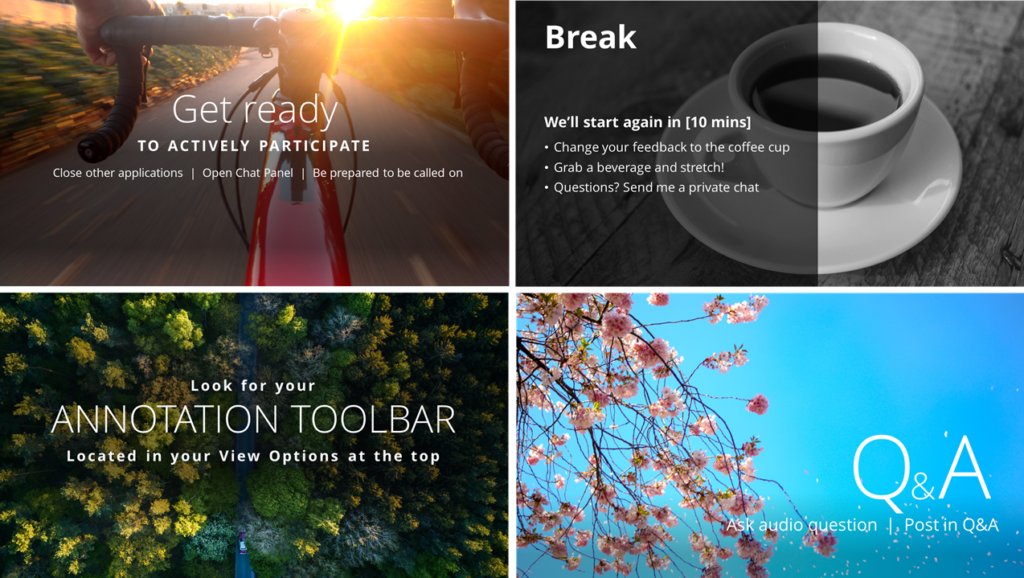It’s never been more critical to communicate clearly and purposefully in a remote environment than now. But how do we get started? How do we transform in-person interactions—which often come so naturally as part of our social DNA—into the seemingly impersonal setting of an online meeting?
First, you must understand that great virtual presentations have three main ingredients:
- Thoughtful planning
- Superior design
- Nimble, interactive delivery
This blog will arm you with strategies for mastering all three. We’ll explore key differences between presenting virtually vs. meeting face-to-face, discuss how to leverage interactive tools and techniques that allow you to take full advantage of the online environment, and review some of the common pitfalls to avoid awkward blunders.
If you need to deliver virtual meetings, presentations, teleconferences, or any type of communication in a remote setting—bookmark this page as your ultimate guide.
How can clever planning and design help my virtual presentation?
Pre-meeting planning and design are vital for a successful online meeting or presentation (this cannot be stressed enough!). Without thoughtful planning and design, two things are likely to happen:
- Your audience will become bored and unfocused, or
- You won’t properly respond to their needs.
During your planning, try to focus on three basic elements:
- Audience needs: In order to gain buy-in from your audience to participate, you must give them a reason to care. Why should they be attentive, willing participants on the call (instead of multitasking)? How does their participation directly impact their world? Make sure your content addresses each constituency’s needs and clearly articulates what each person needs to know or do when the meeting wraps.
- Interactivity: With your audience in mind, you can then begin to incorporate interactive tools that will keep your audience engaged. By soliciting their questions, comments, and feedback you’ll ensure they’re focused and getting their needs addressed in-the-moment.
- Desired outcomes: While this may seem obvious, it’s absolutely critical to define what success will look like for the meeting. Do you need to get approval to secure additional budget? Make a decision on an upcoming initiative? Identifying—and communicating—the desired outcome upfront will help everyone on the call understand why they are there and what you are collectively working towards. It also helps you plan the type of interactivity you’ll design into your presentation to help achieve the outcome.
What are interactive tools and why are they so important in virtual meetings?
No matter your preference, most virtual platforms (Zoom, Webex, RingCentral, BlueJeans, GoToMeeting, Microsoft Teams and many others) are filled with features like whiteboards, polls, chat panels, Q&A, screen sharing and breakout rooms to promote interactivity. These are all proven tools to increase audience participation and provide you, the host, critical feedback. Think of them as your virtual body language.
Interactive tools will help you understand if your ideas are resonating, if your pace is working, and if your audience has input. A meeting, presentation, or training that lacks “check-ins” means the presenter is essentially blind to its audience’s reaction to the material. If your content isn’t resonating, it’s not only an inefficient use of everyone’s time, but it also doesn’t move the conversation in the direction of your desired results (e.g. a decision).
A key tip? Never use these tools randomly. Each tool has a specific purpose in the type of interaction they bring. Understanding which tool will elicit the information you need will help you springboard your story forward and incorporate audience needs real-time.
What interactive features are best for creating a two-way dialogue during a virtual meeting?
There are endless ways that interactive tools can be used in a virtual meeting. Not sure how to actually implement them? Let’s take a look at a few best practices for eliciting feedback for various scenarios:
- Need to gather opinions or check understanding? Use a poll.
- Need to post a reminder or link to resources? Use chat.
- Need to brainstorm real-time or capture critical ideas? Use a whiteboard.
Here’s how to apply these best practices to a large sales team meeting as an example:
- Run a poll to learn the greatest challenges your salesforce is facing
- Start a chat to gather insight about your competitor’s R&D programs
- Create a whiteboard to brainstorm product or service innovation ideas
How do I make sure my audience knows how to use interactive tools?
The best way to ensure all meeting participants know how to use the tools is to tell them—and show them. At the start of the meeting, make your introductions and then give explicit instruction on using whatever interactive tools you will be inviting them to use. You can do this through screen captures or live demonstration to make sure it’s clear what they should do.
When you get to the part of the presentation that requires interaction, it doesn’t hurt to remind them again (verbally or visually) where the tool lives and how to use it.
What are the key differences between decks built for virtual delivery vs. face-to-face?
For face-to-face presentations, deliberately chosen visuals are important. But for virtual presentations, they are essential. In other words, slides filled with bulleted text and distracting images will kill your virtual presentation. Simple, intentional visuals will make it easier for your audience to know what to expect, do, and remember from your presentation.
The other key difference is that virtual meetings need planned interactivity to keep your audience engaged. Unlike face-to-face meetings, you must understand how to use features in the virtual environment—from a technical and a strategic standpoint—to check in with your audience at the right times. Without the benefit of body language, smart visuals and thoughtfully planned interactivity will hold their attention.
How can I guarantee the right pace and flow during a virtual presentation?
Your deck should be designed with a guided, logical flow that take into account every moment of the presentation. As you build your deck, ask yourself: When should I check in with my audience to gauge reactions? Is the meeting long enough to require a break for coffee, email, or a quick stretch? Will any important information need to be captured using chat, whiteboard, or by recording the session?
The key thing to remember is that, while it may suffice to make these transitions verbally when meeting face-to-face, your virtual meeting will flow so much smoother if you show your transitions visually.
Building “placeholder slides” into your deck is a great way to guide the flow of your presentation or meeting and give your audience visual cues when transitioning. Whether you call a 5-minute break, need to move into a new topic or solicit feedback from your audience, inserting a *strategically* placed visual pause will cue your audience (and you) as to what’s about to happen. This helps you know precisely when to stop and interact with your audience.
A good rule of thumb? Use a placeholder slide every 3-5 minutes.
How do you fill in the silence or dead air while you are transitioning?
Whether you’re opening a poll, switching to application sharing, or asking for feedback, sometimes it takes a bit of time… and there’s silence. There is nothing that screams amateur more than long, awkward bouts of silence. Any transition that takes too long will send your audience straight to checking email.
How to solve this? The screen should always tell your audience what is going on. And at the same time, verbally remind the audience what is happening. Seeing and hearing the message at the same time will really help let people feel they know what is happening.
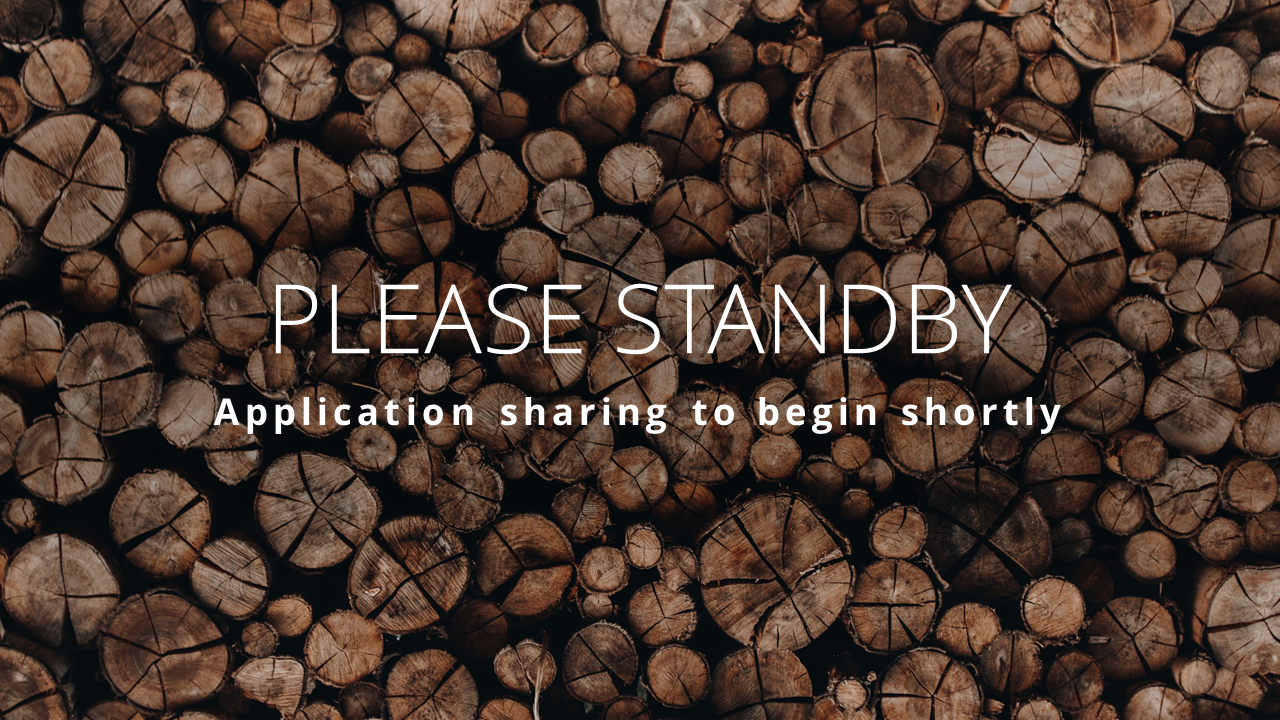
How can I stay nimble while I’m presenting?
What’s the secret to staying agile and instantly responding to your audience’s needs in a virtual environment? Well, it may depend on the software you’re using. Let’s look at WebEx and Zoom as examples:
For WebEx:
One simple trick to help you stay nimble in WebEx is to use the thumbnail view. This “behind-the-scenes” navigation will let you jump around your deck because it’s only visible to you. If you need to jump back and forth in your deck (to answer audience questions), you should never have to click back through twelve slides to review a concept. (This is clunky and will beckon people to check their phone!) This trick allows you to quickly pivot to any slide without wasting time or showing content that’s not relevant.

In Zoom:
Though Zoom does not provide the hidden Thumbnail view option, it does give you flexibility if you have dual monitors. Monitor One is set to regular slideshow view (allowing your audience to view the single slide you are sharing), Monitor Two (visible only to you) is set to show you either the next slide on deck and speaker notes (View A below), or thumbnail view of ALL slides (View B below). These two options give you the power to flip through slides in your presentation without your audience knowing.
View A: Monitor Two gives you a preview of your speaker notes and the upcoming slide
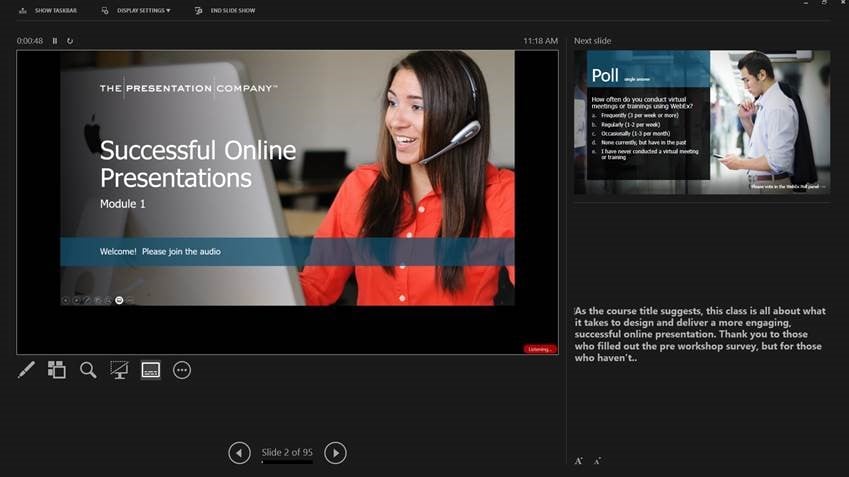
View B: Monitor Two shows thumbnails of your entire deck
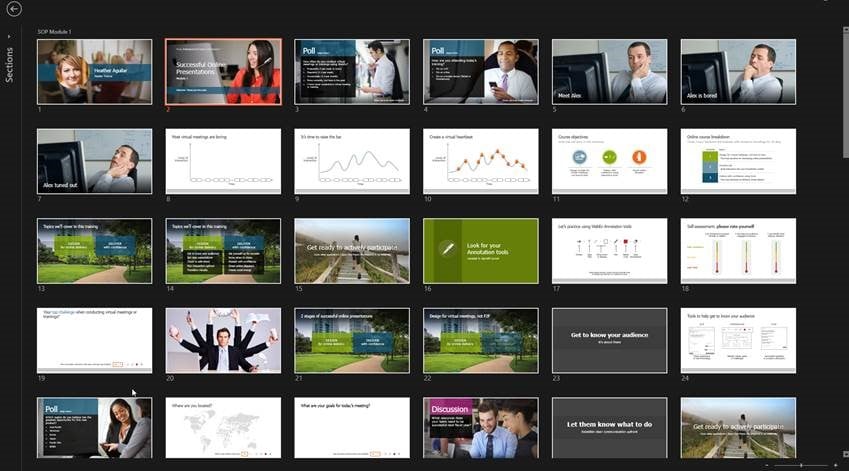
Does the size of my audience make a difference in how I design my virtual meeting?
Absolutely—this is a big one. Always plan for the size of your audience. A 150-person global sales team will participate at a much different level than a five-person HR department. You would never hold a meeting with a hundred people and invite everyone to write on a white board all at once (chaos!). In this case, polling would be an interactive tool that may work better.
Bottom line, you must always consider the size of your audience and decide: How do I want to engage? What is the best tool to capture the information I need while not overwhelming my audience—or me?Do I need to get help running the meeting?
Do I need to get help running the meeting?
Possibly. If you are conducting a virtual conference for 50 or more people, consider having a producer. A little math will show you why: if your presentation is an hour, set aside five minutes upfront for late attendees. You’ll also want to include 10 minutes for “housekeeping” (introductions, meeting context and tools instruction) + 40 minutes for presenting content (and audience interaction) + five minutes to wrap up. There’s your hour. But how much has been apportioned for technical problems?
Every minute YOU are solving audio problems, responding to extra chatty folks, opening polls, or transitioning slides is a minute taken away from your focus on presenting. Virtual meeting producers are like your stage crew that takes control of behind-the-scenes mechanics so that you can focus on presenting your content.
A couple extra tips:
- Consider using a producer for audiences of 25+ for highly interactive meetings.
- One alternative is to have a producer on the line for the first ~15 minutes of the meeting—the most common time for people to have issues logging in, hearing audio, or using the tools. Once these issues are settled, the producer may not be necessary for the remainder of the meeting.
How can I make use of the data “left behind” by my virtual audience?
If you’ve solicited a lot of interaction with your audience, there is probably useful data you should take with you. Whether it’s a chat exchange, Q&A session, or poll result, it’s valuable. Questions, comments, and (perhaps most importantly) complaints provide great insight into the power of your message and how well you addressed the feedback.
Virtual meetings are often filled with useful, off-the-cuff, comments which turn into critical nuggets of information. Be sure to save these exchanges to look back on how your message was received by your audience, and the input they provided.
This is particularly true if you are selling to a prospect. Q&As, chats, and polls offer meaningful feedback as to how the market is reacting to your offering. Why not seize this opportunity to perfect your message? Don’t close the meeting before you save this information.
How can my company conduct effective virtual meetings?
Making the shift to a virtual setting is not as simple as logging in and clicking through your presentation. It’s just too easy for meetings to get off track, lose audience focus, or experience technical difficulties. Decks must be strategically designed for the pace of a virtual presentation and presenters must be given tools and training. Learning important social norms, behaviors and tips for online presentations will generate much better results.
Want more tips for telling your story virtually? Our new book, Everyday Business Storytelling, arms you with practical strategies for creating meaningful, interactive experiences online.